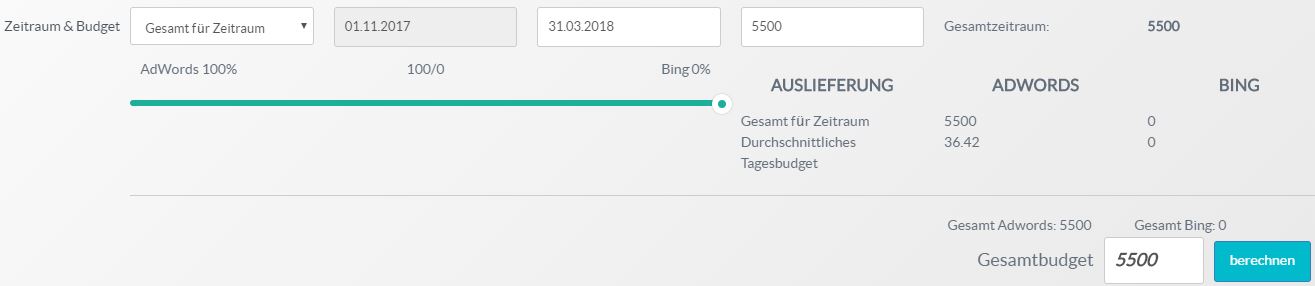Method
Set up your campaign in Google Ads or Microsoft Advertising in just 5 minutes:
- Sign in with your first name, surname and your e-mail address.
- Redirect to Google Ads to allow OMP Tools to manage your Google Ads campaigns (please log in with the Google Ads account you want to manage). At the same time you will receive an e-mail with your access data for your OMP Tools account.
- Make connection between OMP Tools and your Google Ads.
- Allow administration of your Google Ads campaigns through OMP Tools.
- Create your campaign. We are happy to help you with the creation of your first campaign.
- After the Google Ads campaign has been created, it can also be transferred to Microsoft Advertising and the budget can be distributed on a percentage basis.
Step by step instructions
Step 1: Log in with your first name, last name and your e-mail address.

Step 2: Redirect to Google Ads to allow OMP Tools to manage your Google Ads campaigns (please log in with the Google Ads account you want to manage). At the same time you will receive an e-mail with your access data for your OMP Tools account.
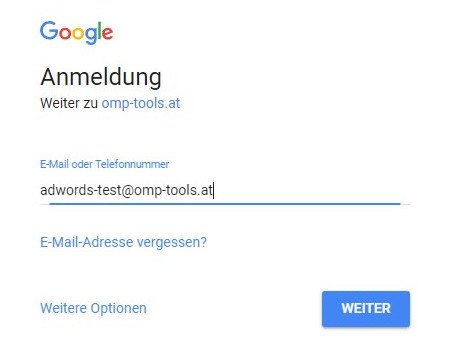
Step 3: Make connection between OMP Tools and your Google Ads.
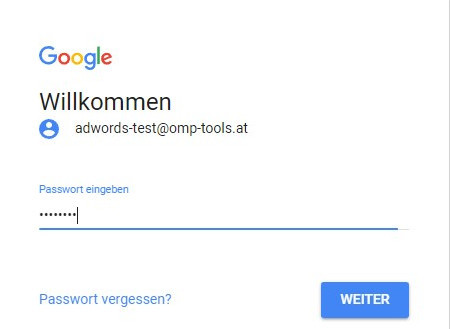
Step 4: Allow administration of your Google Ads campaigns through OMP Tools.
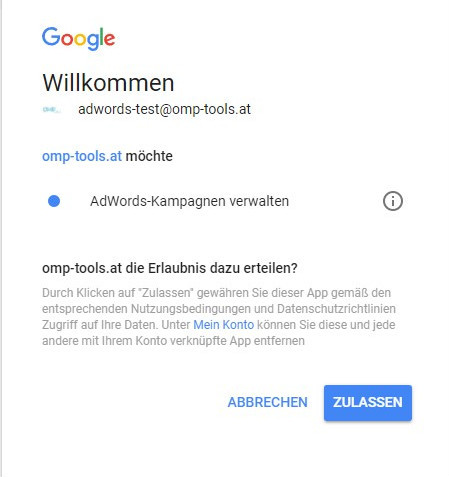
Step 5: The tool is now available for creating your campaign. To set up Bing campaigns, please connect to your Microsoft Advertising account in the same way as Google Ads. This is possible in the tool in the section “Bing Connect” with the help of the button “connect”.
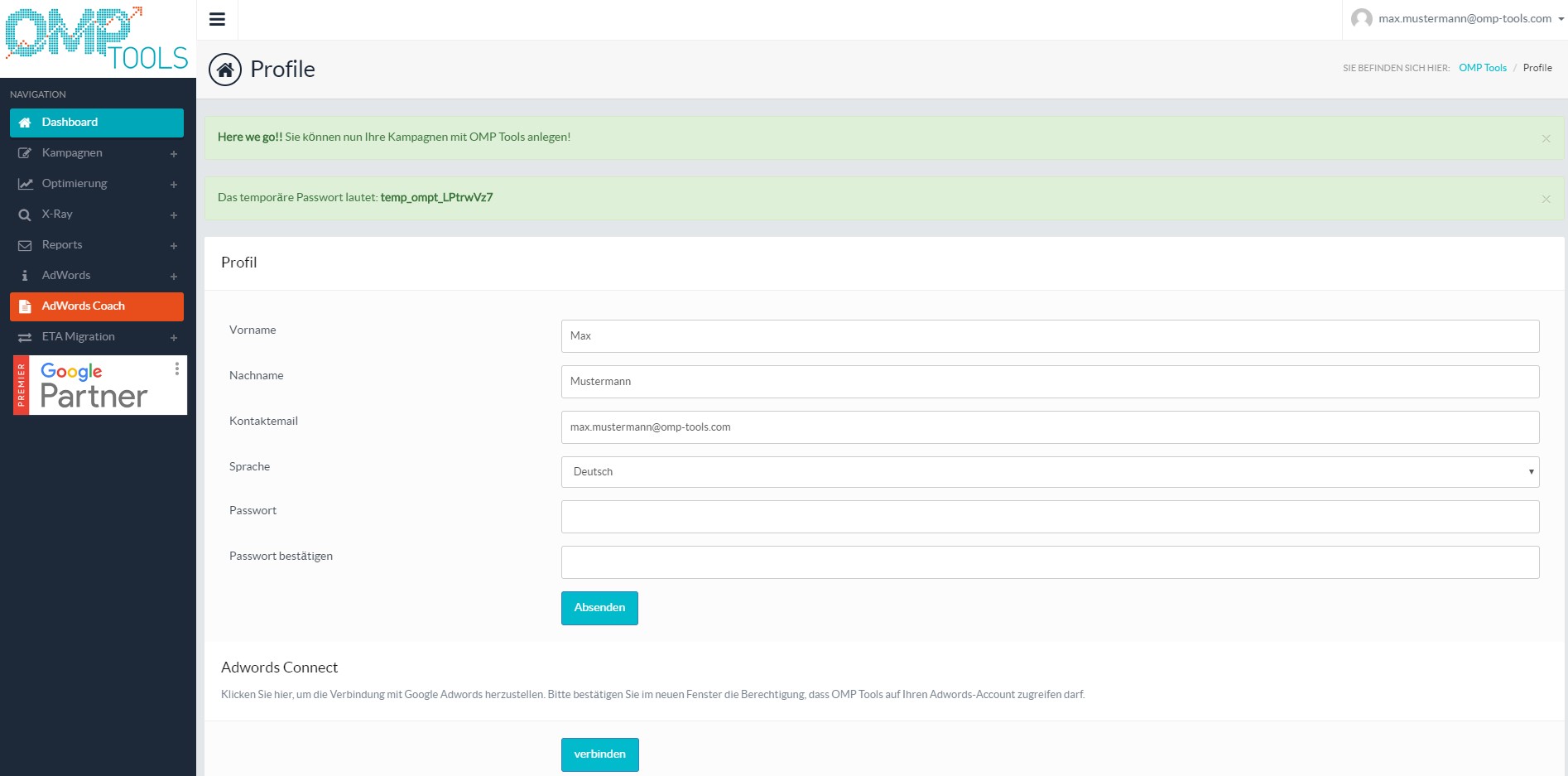
Step 6: After the Google Ads campaign has been created, it can also be transferred to Microsoft Advertising and the budget can be distributed in percentage using the green bar.